Colour Models
The RGB Colour Model
RGB stands for red, green, and blue.
It is a method for selecting a colour on a computer system.
Three channels – red, green, and blue – comprise a colour.
An RGB value of 0, 0, 0 is black.
An RGB value of 255, 255, 255 is white.
Values between 0 and 255 for each channel produce other colours.
While this is a relatively simple approach to understand, it has drawbacks.
Consider the following:
| Colour | Red | Green | Blue | Result |
|---|---|---|---|---|
| Forest green | 80 | 100 | 60 | 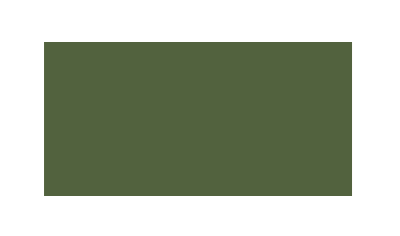 |
| Brighter, more saturated | ? | ? | ? | 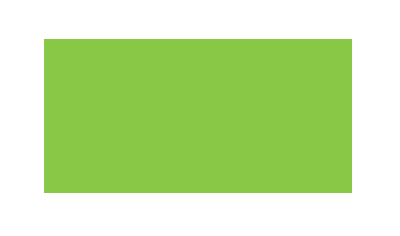 |
| Complementary | ? | ? | ? | 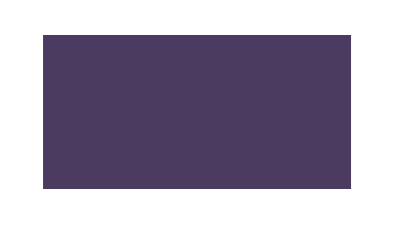 |
It is hard to think intuitively about how to change red, green, and blue values to obtain desired changes to a colour.
Fortunately, there is an alternative...
The HSB Colour Model
HSB stands for hue, saturation, and brightness.
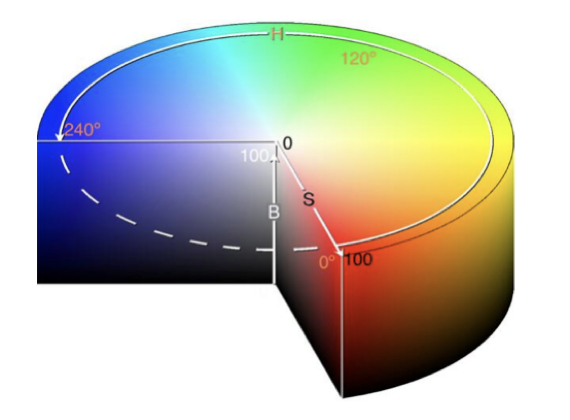
The hue is a position on a colour wheel between 0 and 360 degrees.
Saturation describes the colour intensity, expressed as a percentage. 0% is white, 100% is a fully saturated colour.
Brightness describes how dark or bright a colour is, expressed as a percentage. 0% is black, 50% is considered the "true brightness" for a given hue, and 100% is very bright.
Let's revisit the previous example:
| Colour | Hue | Saturation | Brightness | Result |
|---|---|---|---|---|
| Forest green | 91° | 41% | 39% | 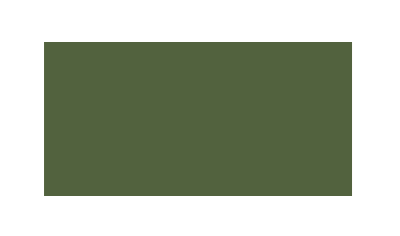 |
| Brighter, more saturated | 91° | 41 + 40 = 81% | 39 + 40 = 79% | 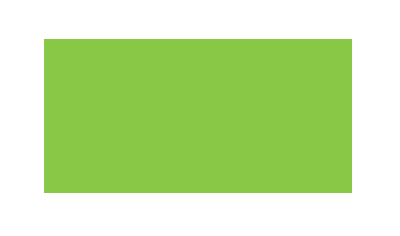 |
| Complementary | 91 + 180 = 271° | 41% | 39% | 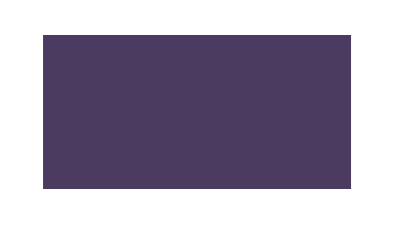 |
You can increase or decrease saturation or brightness by simply adjusting the percentage value up or down.
And, it turns out, there is a mathematical relationship between colours. A complementary colour is always 180° more than (or less than) a given hue!
At first, it can be easiest to understand the HSB colour model by trying it out interactively.
Download and open the Colour Selector 3D app:
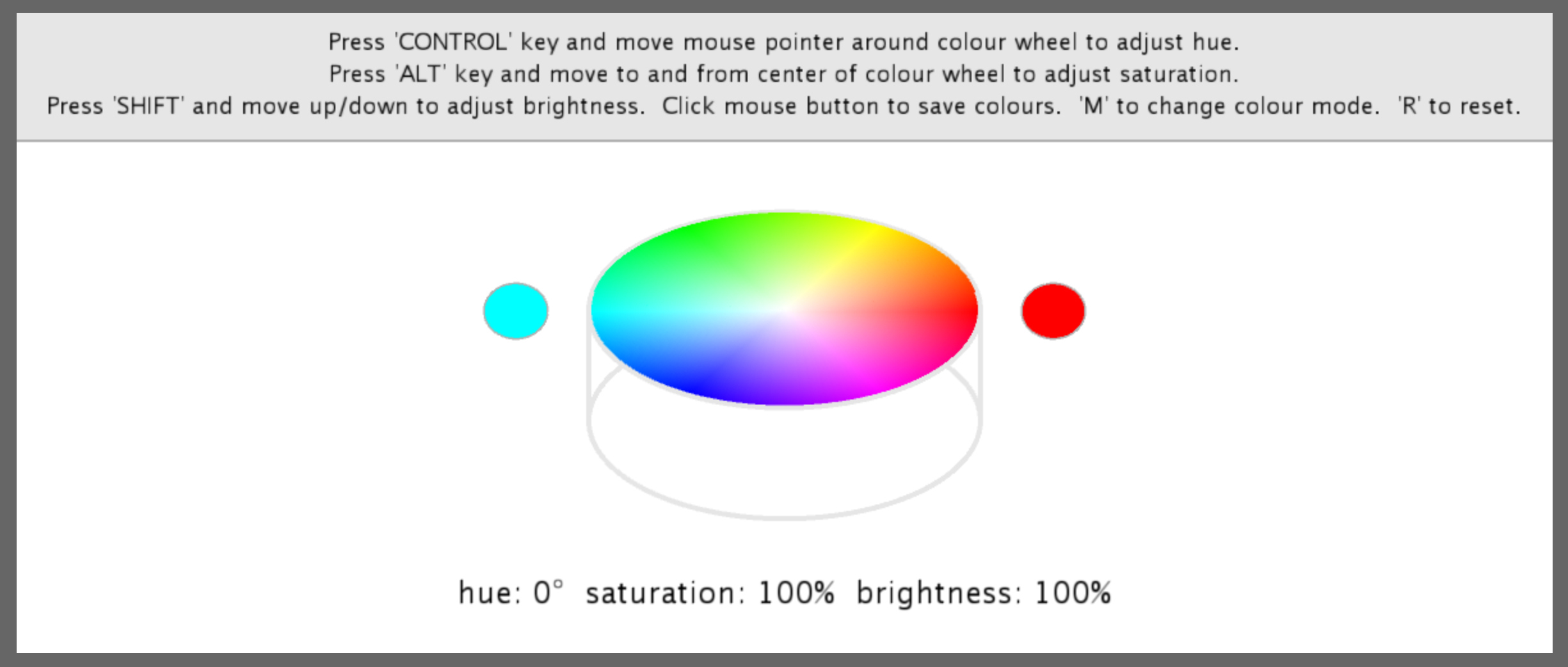
Mr. Gordon wrote this app many years ago in a Java-based programming environment. It looks a little dated at this point, but it still works!
Advantages
Using the HSB colour model, we can easily find pleasing colour combinations by simple mathematical relationships.
Monochromatic colour
Same hue, vary the brightness – we reduce the brightness by 25% with each square:
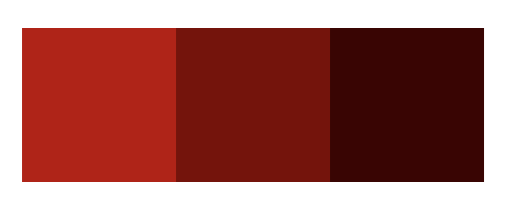
The code that produces this example is included below – feel free to try it out:
// FUNCTIONS
func drawSquare() {
for i in 1 ... 4 {
turtle.forward(distance: 100)
turtle.right(angleInDegrees: 90)
}
}
func moveOver() {
turtle.penUp()
turtle.diagonal(dx: 100, dy: 0)
turtle.penDown()
}
// CONSTANTS
// NOTE: Brightness is 75%
let originalRed = Color(hue: 0.0/360.0,
saturation: 100.0/100.0,
brightness: 75.0/100.0,
alpha: 100.0/100.0)
// NOTE: Brightness is 25% less than the original
let darkerRed = Color(hue: 0.0/360.0,
saturation: 100.0/100.0,
brightness: 50.0/100.0,
alpha: 100.0/100.0)
// NOTE: Brightness is 50% less than the original
let evenDarkerRed = Color(hue: 0.0/360.0,
saturation: 100.0/100.0,
brightness: 25.0/100.0,
alpha: 100.0/100.0)
// ACTUAL DRAWING
// Clear borders
turtle.penColor = .clear
// First square
turtle.fillColor = originalRed
drawSquare()
// Move over
moveOver()
// Second square
turtle.fillColor = darkerRed
drawSquare()
// Move over
moveOver()
// Third square
turtle.fillColor = evenDarkerRed
drawSquare()
Complementary colour
The complemenary colour for a given hue is directly across the colour wheel.
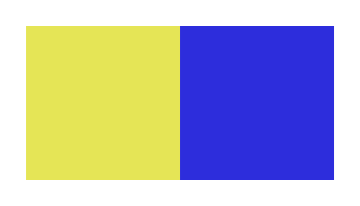
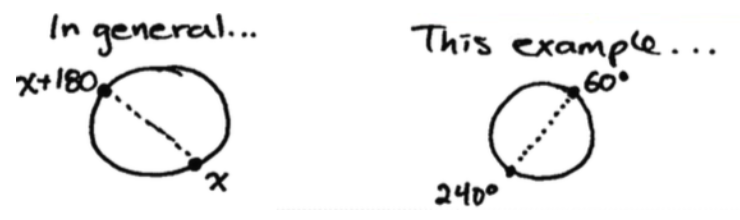
Triadic colour
Second and third colours form the base of the triangle across from the starting hue.
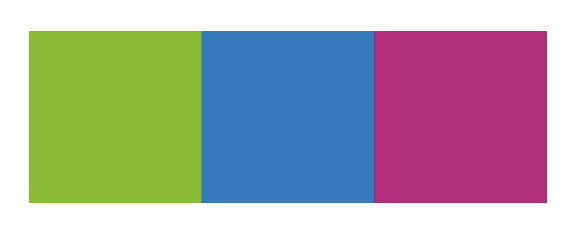
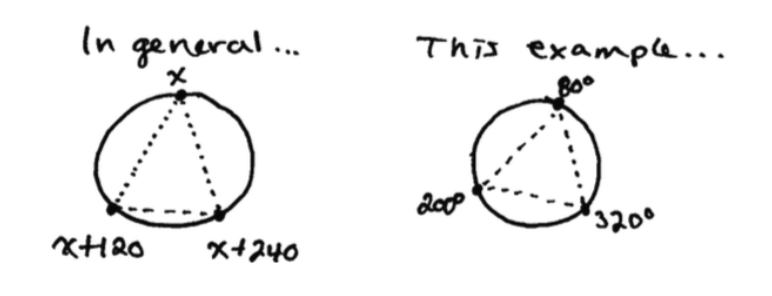
Analogous colour
Colours are near each other on the colour wheel.
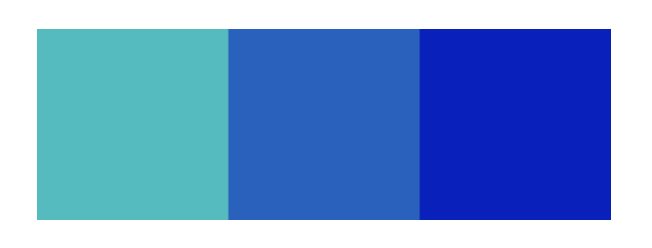
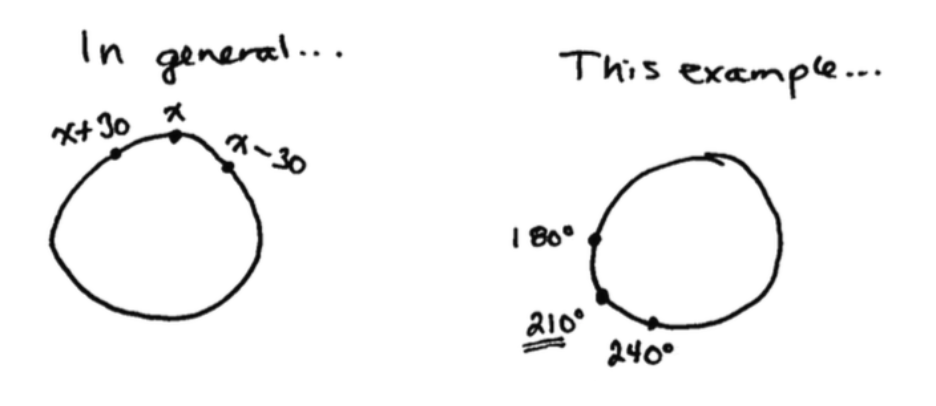
Exercises
-
Using the code provided above as a starting point, try creating a playground that generates complementary colours instead.
-
Using the code provided above as a starting point, try creating a playground that generates triadic colours instead.
-
Using the code provided above as a starting point, try creating a playground that generates analogous colours instead.
-
Try to reproduce the following drawing:
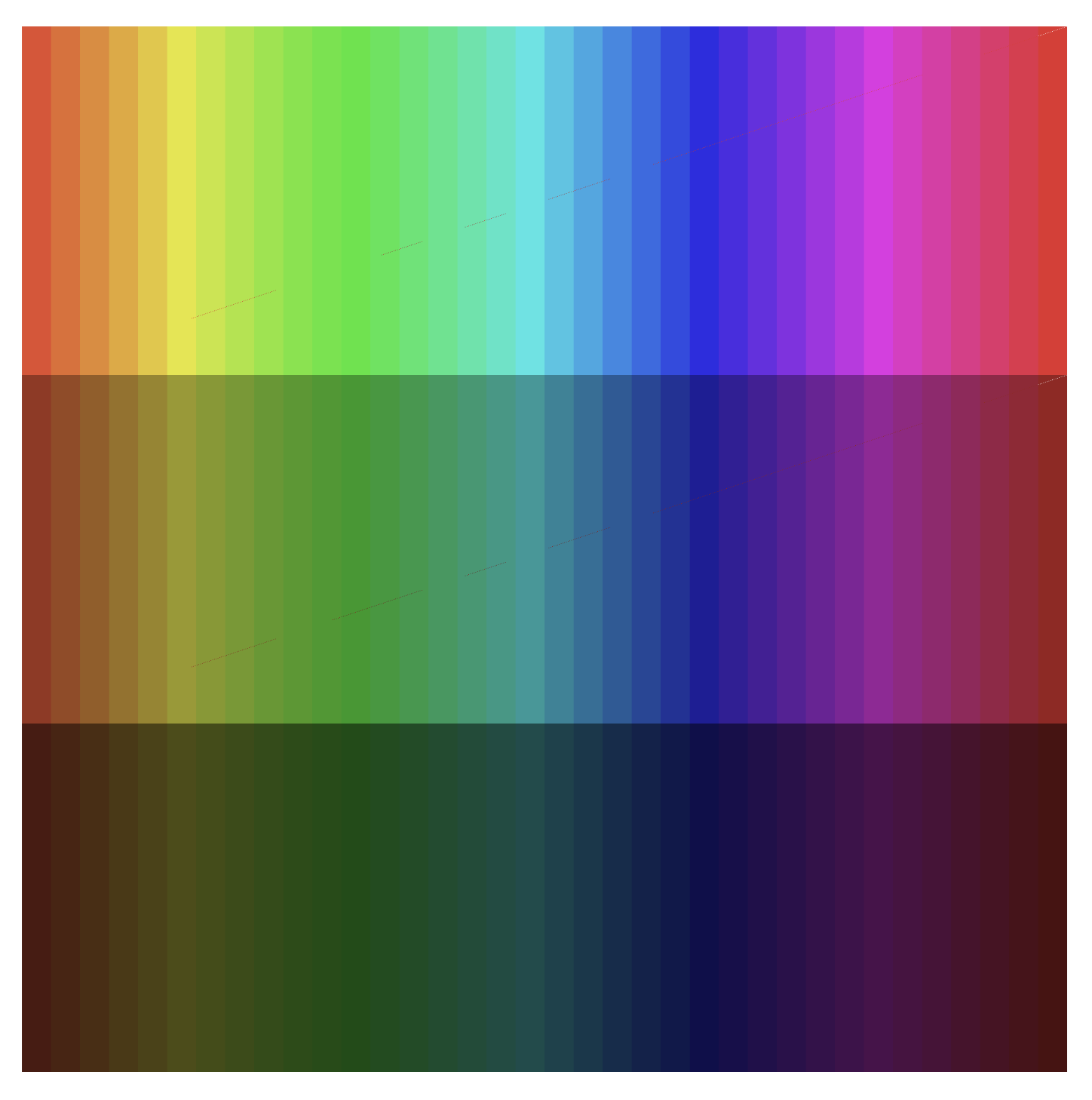
Here is a code segment to get you started:
for i in 1 ... 36 { let hue = Double(i) * 10.0 turtle.fillColor = Color(hue: hue/360.0, saturation: 80.0/100.0, brightness: 90.0/100.0, alpha: 100.0/100.0) } -
Experiment with changing the
alphavalue and making some overlapping shapes. What do you notice?